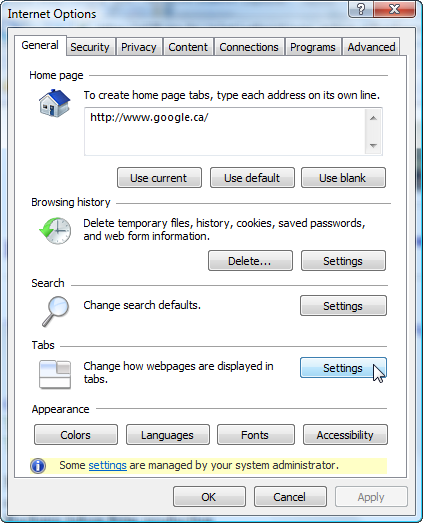
Figure 1. Click 'Settings' button in Tabs section of Internet Options.
Help Tips Help will pop-up in a web-browser window. You will probably find it most convenient if you make this web-browser window quite small. If your Interenet Options are set appropriately, and if you leave this window open, subsequent help text will use the same window. To configure Internet Explorer to use the same window, select Tools/Internet Options. On the General tab, click the Settings button for Tabs. See Figure 1 below. Subsequently, within the Tab Browsing Settings form, select the 'The current tab or window' option as shown in Figure 2 below.
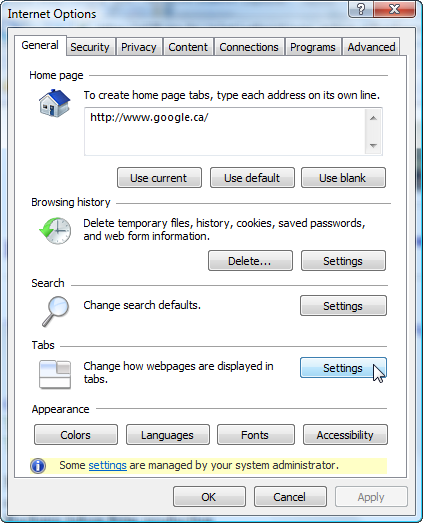
Figure 1. Click 'Settings' button in Tabs section of Internet Options.
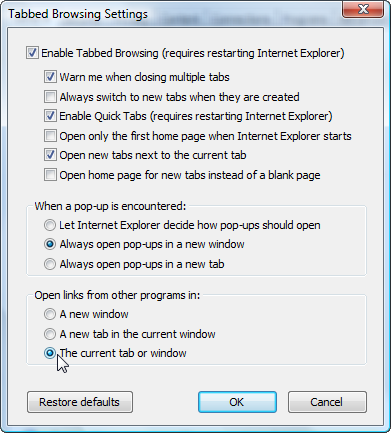
Figure 2. Select the 'The current tab or window' option.
When using SPI Import, help will not pop-up for a button that is greyed-out; help will only pop-up
for a button that is active.
Be aware that if you are running the SPI DC application coincidentally, sometimes
SPI DC's web-browser window gets hyjacked by other web pages (such as these
help pages) and SPI DC will crash. To avoid this problem ensure that you have
an additional web-browswer window already open for the help pop-ups to use.
User Name Your SPI Oracle username, which is probably the same as your IDIR username.
Password Your SPI Oracle password.
Environment You should select 'Production'..
Login Causes SPI Import to try connect to the Oracle and Backend databases in preparation for you to manage data.